Exacq exacqVision Pro User Manual Manuel d'utilisateur
Naviguer en ligne ou télécharger Manuel d'utilisateur pour Accessoires pour la vidéo Exacq exacqVision Pro User Manual. Exacq exacqVision Pro User Manual User Manual Manuel d'utilisatio
- Page / 134
- Table des matières
- MARQUE LIVRES



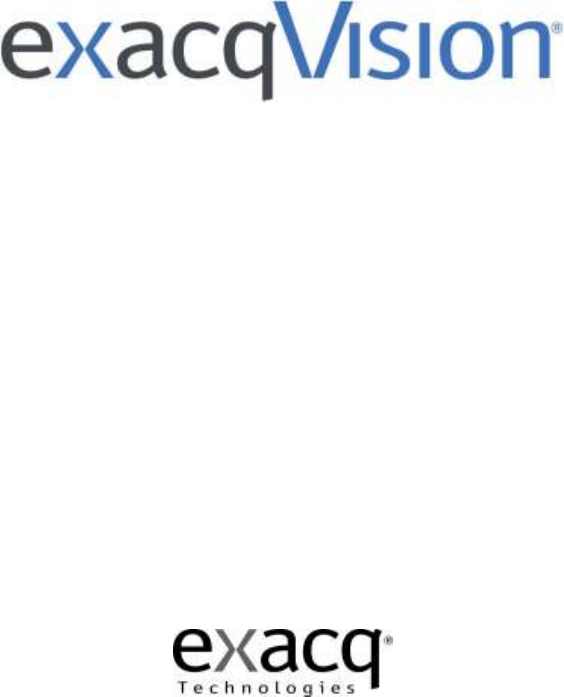
- (updated June 15, 2015) 1
- TABLE OF CONTENTS 3
- Connect after 24 hours 8
- Connect after 7 days 8
- Server Requirements 9
- Networking 9
- Web Server 10
- Server Software Installation 10
- Client Software Installation 10
- Client/Server Architecture 11
- Logging In 12
- Main Pages 14
- Storage 52
- Systems 78
- 5 Live Page Overview 91
- Layout Panel 92
- PTZ Control 96
- Event Buttons 98
- Live Event Monitoring 102
- Camera Groups 103
- Camera Views 104
- Live Maps 106
- 6 Search Page Overview 107
- Searching Maps 114
- Searching Views 115
- Searching Events 116
- Search Serial 119
- 7 Enterprise Management 123
- Enterprise Cameras 124
- Enterprise Storage 125
- Enterprise Notifications 126
- Enterprise Servers 129
- A Technical Support 130
- B Regulatory Notice 131
- C Warranty 132
- D Manual Updates 133
Résumé du contenu
Network Video Recorder User Manual (updated June 15, 2015) Information in this document is subject to change without notice. © Copyright 2
10 www.exacq.com Web Server The exacqVision Web Services installer provides lighttpd as the default web service. For systems where more than fi
100 www.exacq.com exacqReplay exacqReplay allows you to quickly replay a limited amount of recorded video from a single camera or all cameras t
101 www.exacq.com If video was recorded in the selected time period, the exacqReplay window opens and the video is downloaded. 1. The numb
102 www.exacq.com Live Event Monitoring NOTE: Live Event Monitoring is not available in exacqVision Start. Event Monitoring allows you to view
103 www.exacq.com Camera Groups NOTE: Camera Groups are not available in exacqVision Start. exacqVision allows you to organize your cameras in
104 www.exacq.com Camera Views To display a view in the live video windows, click the Views button in the Navigation Pane. This displays al
105 www.exacq.com You can also create views directly from the site tree. To do this, select a Layout button in the Live mode and drag the camer
106 www.exacq.com Live Maps NOTE: Live Maps are not available in exacqVision Start. Live Maps allows you to manage your cameras and devices us
107 www.exacq.com 6 Search Page Overview The Search Page allows you to search for recorded video, events, and other data. 1. Search Pag
108 www.exacq.com 8. Navigation Pane. Display lists of individual cameras, camera groups, maps, views, or events to search for. 9. Search
109 www.exacq.com Searching for Video and Other Data Timeline Search Mode To perform a standard timeline search for video and other data, comp
11 www.exacq.com 3 exacqVision Software Overview Client/Server Architecture exacqVision software is based on a client/server architecture in
110 www.exacq.com Thumbnail Search Mode Thumbnail search mode allows you to visually scan for video from a single camera by viewing thumbnail i
111 www.exacq.com Video Playback To play back video, complete a search as described in the previous section and complete the following steps:
112 www.exacq.com When you play back video associated with POS data, any associated video is displayed in sync with the POS overlay data, as sh
113 www.exacq.com Smart Search NOTE: Smart Search is not available in exacqVision Start. Smart Search allows you to search for occurrences of
114 www.exacq.com Searching Maps NOTE: Search Maps is not available in exacqVision Start. You can also search for video from cameras associate
115 www.exacq.com Searching Views You can also search for video recorded on all cameras in a specific view. Select Views from the Navigation
116 www.exacq.com Searching Events NOTE: Search Events is not available in exacqVision Start. If you want to narrow your search to a specific
117 www.exacq.com Bookmarks NOTE: Bookmarks are not available in exacqVision Start. Bookmarks are video clips that are saved permanently for e
118 www.exacq.com To search for bookmarked video, select Bookmarks in the Navigation Pane (or the Cases button if you are connected to an exacq
119 www.exacq.com Search Serial The Search Serial drop-down list contains any key words and rules associated with a profile configured on the S
12 www.exacq.com Logging In All exacqVision servers are shipped with two operating system accounts: 1. Username: admin Password: admin256
120 www.exacq.com Exporting Files NOTE: For information about the Quick Export button, see the beginning of the “Search Page Overview”chapter.
121 www.exacq.com The following chart contains information about file compatibility on each operating system. Quicktime and AVI File Export Pl
122 www.exacq.com To save data to a CD or DVD, insert a writable CD or DVD and click the “Save to a CD or DVD” button at the top of the toolbar
123 www.exacq.com 7 Enterprise Management NOTE: Enterprise Management features are available only if you are connected to a system with a va
124 www.exacq.com Enterprise Cameras The Enterprise Cameras page under My Enterprise in the Configuration site tree allows you to see expanded
125 www.exacq.com Enterprise Storage Enterprise Storage allows you to view all storage devices and configure S-Series and server storage on the
126 www.exacq.com Enterprise Notifications Enterprise Notifications work the same as standard Notifications, except that notification profiles
127 www.exacq.com Enterprise Users The Enterprise Users page under My Enterprise allows you to create user accounts for multiple systems simult
128 www.exacq.com Creating New Users Without LDAP Integration To create a new user without LDAP integration, complete the following steps.
129 www.exacq.com Enterprise Servers Enterprise servers can be integrated with network management systems (Active Directory, OpenLDAP, or Kerbe
13 www.exacq.com Updating exacqVision Client Software Click the exacqVision logo in the upper-right corner of the page to open the About exacqV
130 www.exacq.com A Technical Support Exacq Technologies is committed to providing exceptional technical and engineering support. When you n
131 www.exacq.com B Regulatory Notice Federal Communications Commission (FCC) Radio Frequency Interference Statement The Exacq Product co
132 www.exacq.com C Warranty LIMITED WARRANTY AND LIMITATION OF LIABILITY LIMITED WARRANTY. Exacq hardware products are warranted again
133 www.exacq.com D Manual Updates Following are manual updates since the most recent major revision of the exacqVision Client software: Rel
134 www.exacq.com Release 5.10 Added Source Groups to the Event Linking section. Added International Character Support and Send Usage Sta
14 www.exacq.com Main Pages exacqVision systems have three main operating pages, as represented by the following three icons: Live Page a
15 www.exacq.com exacqVision Help You can access online help and additional information about your exacqVision System by clicking the Help butt
16 www.exacq.com 4 Config (Setup) Page Overview The Config (Setup) Page allows you to configure systems, cameras, and other devices. 1. Co
17 www.exacq.com Add Systems The Add Systems page allows you to add systems so that you can connect to them with exacqVision Client. 1. T
18 www.exacq.com The Import/Export tab allows you to quickly share pre-configured system lists with other exacqVision Clients. 1. To impor
19 www.exacq.com System The System page allows you to set basic system parameters for the client application. The page is separated into the fo
2 www.exacq.com
20 www.exacq.com The Date/Time tab displays the exacqVision server’s time information. 1. Select the time zone and daylight saving time
21 www.exacq.com The Network tab displays your system’s IP Address, Netmask, Gateway, and Primary DNS server. NOTE: On a Linux-based sys
22 www.exacq.com The Active Directory/LDAP tab appears on the System page on systems with an Enterprise license. For more information, see t
23 www.exacq.com The Update tab allows you to remotely update the exacqVision Server software. The server’s current exacqVision Server versi
24 www.exacq.com The Outbound Connections tab allows you to connect to services outside the system’s network, such as when you run Enterpris
25 www.exacq.com Add IP Cameras The IP Cameras page allows you to add IP cameras and devices to the system and configure their settings. The
26 www.exacq.com Certain camera models from certain manufacturers can be listed as Addressable on the Find IP Cameras tab. This allows you to s
27 www.exacq.com IP Camera Recording The IP Camera Recording page allows you to enable IP cameras to record video and configure recording s
28 www.exacq.com Analog Camera Recording The analog Camera Recording page allows you to enable analog cameras to record video and configure
29 www.exacq.com Camera Settings The Camera Settings page is where you configure the individual IP and analog camera settings such as camera
3 www.exacq.com TABLE OF CONTENTS 1 System Installation Checklist ...
30 www.exacq.com IMPORTANT NOTES ABOUT CAMERA SETTINGS The tabs available for each camera, the settings available on each tab, and the option
31 www.exacq.com Display Tab 1. Enter a name for the camera (up to 32 characters). 2. Select the position of the onscreen display (OSD) of
32 www.exacq.com Associations Tab The Associations tab allows you to associate a camera with controls for audio inputs, triggers, and manual re
33 www.exacq.com Video Tab NOTE: The following settings on the Camera Settings page are not available on RTSP interfaces, and they vary on ONV
34 www.exacq.com MOTION MASKS, VIDEO MASKS, AND MOTION WINDOWS A motion mask reduces unwanted recording by ignoring motion events that occur
35 www.exacq.com A Video Mask is used to block an area of a camera’s view so that it cannot be seen onscreen in live or recorded video. This ca
36 www.exacq.com Recording Tab NOTE: The following settings on the Camera Settings page are not available on RTSP interfaces, and they vary on
37 www.exacq.com Motion Tab NOTE: The following settings on the Camera Settings page are not available on RTSP interfaces, and they vary on ON
38 www.exacq.com Mechanical PTZ Tab This tab contains two additional tabs: Settings and Presets. The Settings tab allows you to configure th
39 www.exacq.com The Presets tab allows you to configure PTZ presets on the camera. 1. Use the Pan/Tilt buttons to point the camera at the
4 www.exacq.com Auto Export ...
40 www.exacq.com Digital PTZ/Fisheye Tab 1. To enable digital PTZ functions on the Live and Search pages, select the Enable checkbox. This
41 www.exacq.com Schedule Tab NOTE: This tab allows you to create a recording schedule specifically for this camera. The Schedule tab includes
42 www.exacq.com Serial Profiles The Serial Profiles page enables the exacqVision server to integrate with serial data devices such as point-of
43 www.exacq.com SERIAL PROFILE NOTES: You can require case sensitivity for all strings or all key words by selecting the appropriate Case
44 www.exacq.com The Line Masks tab allows you to black out lines so they are not visible on the live camera or through recorded data. (This ca
45 www.exacq.com The Rules tab allows you to create serial information conditions that can be used for more detailed serial searches. Click
46 www.exacq.com Serial Ports The Serial Ports page allows you to configure serial ports on your exacqVision system so that they can be used to
47 www.exacq.com For serial over IP, you must add the port by clicking New; the system does not automatically detect and list IP serial ports
48 www.exacq.com Audio Inputs The Audio Inputs page allows you to name and enable the audio inputs you want to record. The exacqVision Syste
49 www.exacq.com Trigger Inputs The Trigger Inputs page allows you to assign a name and configuration to the discrete inputs on hybrid syste
5 www.exacq.com B Regulatory Notice ... 131 C Wa
50 www.exacq.com Alarm Outputs The Alarm Outputs page allows you to assign a name and configuration to the alarm outputs on hybrid systems a
51 www.exacq.com Video Output On hybrid systems, the Video Output page allows you to configure your security spot monitor for touring (switc
52 www.exacq.com Storage The Storage page allows you to configure the system’s hard drives for video storage and monitor the health of drives a
53 www.exacq.com Drive Tab The following features are available on the Drive tab: 1. The system drive (“C:\” in Windows, or “/mnt/edvr/0” i
54 www.exacq.com To configure video expiration, select a camera name in the list on the left and click Add>>. (You can select multiple ca
55 www.exacq.com Extended Tab The Extended tab allows you to configure extended storage drives on S-Series network storage servers. 1. In
56 www.exacq.com Hardware Tab The following features are available on the Hardware tab: 1. The Storage Hardware section lists all the RAID
57 www.exacq.com On certain newer systems with RAID storage arrays, you can view drive information in Tree format, as shown on the previous pag
58 www.exacq.com Network Tab The Network tab also appears on the Storage page on S-Series network storage servers. All the drives installed
59 www.exacq.com Notifications NOTE: The Notifications page is not available in exacqVision Start. The Notifications page allows you to config
6 www.exacq.com 1 System Installation Checklist Quick Start Installation See the server’s Quick Start Guide for information on installi
60 www.exacq.com The E-mail Servers Configuration tab allows you configure the outgoing SMTP mail server that sends email from the exacqVision
61 www.exacq.com An exacqVision server can also send automated text messages. To configure a text message notification, complete the following
62 www.exacq.com Auto Export NOTE: The Auto Export page is not available in exacqVision Start. Auto Export quickly exports data from specifi
63 www.exacq.com 9. Click Apply to finish creating an Auto Export profile and add it to the Profiles list. This button is not available unt
64 www.exacq.com Event Linking The Event Linking page allows you to connect different types of events, such as the activation of an input tr
65 www.exacq.com The following Event Types are available: NOTE: Input Trigger and Soft Trigger are the only Event Types available on exacqVis
66 www.exacq.com The following Action Types are available: Action Type Description None No action will be performed. The event will be logged
67 www.exacq.com Event Monitoring NOTE: The Event Monitoring page is not available in exacqVision Start. The Event Monitoring page allows you
68 www.exacq.com 6. Add an event to monitor. This works in a similar way as the Event Linking discussed in the “Event Linking” section of this
69 www.exacq.com Schedule The Schedule page allows you to configure your recording schedule. By default, an exacqVision system is scheduled to
7 www.exacq.com Camera Settings Name camera. Enable onscreen display. Set motion mask on IP cameras (there are generally no motion wi
70 www.exacq.com On the Sources tab, you can configure a separate recording schedule for each device: Select the device from the tree a
71 www.exacq.com Archiving NOTE: Archiving (not available in exacqVision Start) uses a significant amount of a system’s resources. Thus, video
72 www.exacq.com Status Messages Description Invalid Address The address entered is not in a valid format. It must be entered as \\ipaddress\sh
73 www.exacq.com The Status section of the Target tab displays information about the current archive task: Click Details… to view additional
74 www.exacq.com The Schedule tab on the Archiving page allows you to select the types of data and devices to archive on each archive server:
75 www.exacq.com On the Sources tab, you can configure a separate archiving schedule on each archive server for each device: Simply select a
76 www.exacq.com Users The Users page allows you to add and delete users, configure a user’s group access level, and assign permissions for
77 www.exacq.com NOTE: The following feature on the Users page is not available in exacqVision Start. 7. The Custom User Privileges section c
78 www.exacq.com Systems The Systems page lists all added systems, along with their serial number, IP address/hostname, connection status, l
79 www.exacq.com To view a MAC address and license key for a system and copy it to the clipboard, right-click its information in the License
8 www.exacq.com Live Page (see Chapter 5) Live Create views as required by users for live viewing or multi-camera search and playback. In
80 www.exacq.com Device The Device page provides information about the compression board installed in exacqVision hybrid video servers that
81 www.exacq.com Client The Client page allows you to customize your client based on your personal preferences. 1. The Live Video Panel s
82 www.exacq.com 9. H.264 Deblocking (available to Administrators and Power Users) enables more detailed decompression on video displayed in
83 www.exacq.com Joystick NOTE: The Joystick page is not available in exacqVision Start. The Joystick page allows you to configure any standar
84 www.exacq.com Groups NOTE: The Groups page is not available in exacqVision Start. The Groups page allows you to create logical groups of
85 www.exacq.com Maps NOTE: The Maps page is not available in exacqVision Start. The Maps page allows you to organize your cameras, soft tri
86 www.exacq.com Views The Views page allows you to create and name combinations of cameras, groups, and maps that can be displayed with a sing
87 www.exacq.com Tours The Tours page allows you to configure an automated tour of camera views. 1. Click New Tour. 2. Enter a unique name
88 www.exacq.com Layouts The Layouts page allows you to create custom video window layouts for use on the Live Page. Several basic layouts, suc
89 www.exacq.com System Information The System Information page displays information about users that are currently logged into the system,
9 www.exacq.com 2 Installing exacqVision Software on Third-Party Clients and Servers Server Requirements Hardware Requirements See the Exacq
90 www.exacq.com The System Information page also includes a Login History tab and an Audit Trial tab when you are connected to a compatible sy
91 www.exacq.com 5 Live Page Overview 1. Live Page Icon. This button opens the Live Page. 2. Video Window Formats. Select a video windo
92 www.exacq.com Layout Panel You change the layout of the video windows by clicking on one of the Layout buttons. When you select a layout,
93 www.exacq.com You can delete a camera from the Video View Panel by right-clicking anywhere in the square and selecting Disconnect Video from
94 www.exacq.com VideoPush NOTES: VideoPush is available only in exacqVision Enterprise. An exacqVision Enterprise client on the same network m
95 www.exacq.com If the VideoPush is successfully received by the selected client, the following occurs on the target client’s screen: 1. T
96 www.exacq.com PTZ Control To control the pan/tilt/zoom features of a PTZ camera without a joystick, move the mouse cursor over the camera’s
97 www.exacq.com Even without a PTZ camera, digital PTZ allows you to zoom in and pan around an image (if digital PTZ has not been disallowed d
98 www.exacq.com Event Buttons Your exacqVision system allows you to activate soft triggers from the client screen to trigger events defined in
99 www.exacq.com 2-Way Audio NOTE: 2-way audio is not available in exacqVision Start. 2-way audio allows you to send audio through the system’



 (127 pages)
(127 pages) (129 pages)
(129 pages) (37 pages)
(37 pages) (121 pages)
(121 pages)







Commentaires sur ces manuels